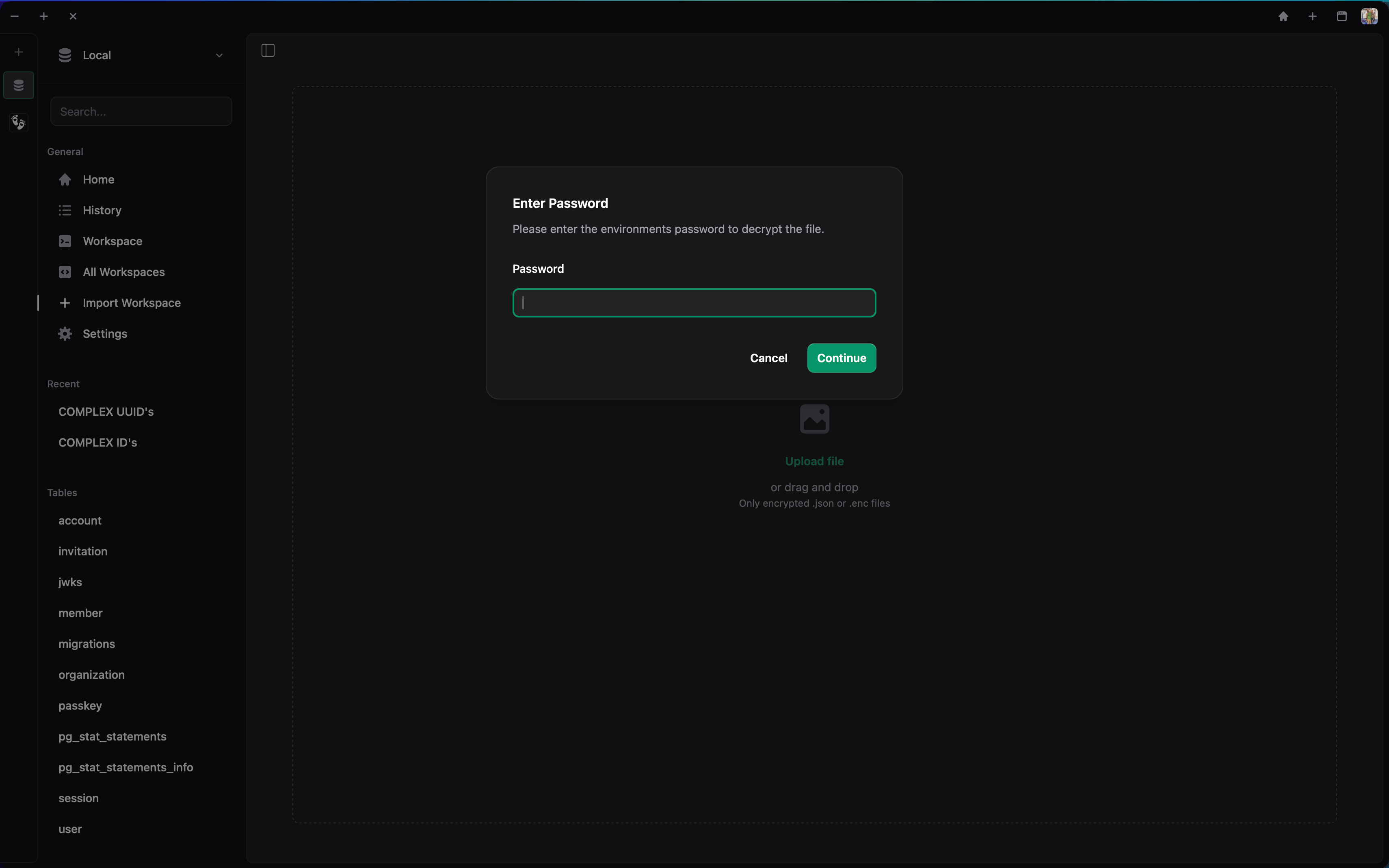Introduction
Getting started
Learn how to get PgPal working for you in less than 5 minutes.
Installation
Step-by-step installation guides for Mac, Windows, and Linux.
Setup
Learn how to setup your first project, environment, and workspace.
AI Integrations
An overview on some of the AI workspace features.
Share
Start sharing your workspaces with your team.
Quick start
PgPal helps you run and share PostgreSQL scripts effortlessly. With built-in autocomplete, optional AI autocomplete, live result previews with accompanying EXPLAIN ANALYZE results, inline GUI column editing, and composable workspaces, you can get productive immediately.
Install
| Arch | Link | |
|---|---|---|
| MacOS | Intel (x86_64) | Latest |
| Apple Silicon | Latest | |
| Windows | x64 | Latest |
| Linux | x64 | Latest |
| ARM (aarch64) | Latest |
Oh no! Something bad happened!
If your operating system is not available, or you experience any issues, send us a message on our feedback page at any time.
Setup
- Launch PgPal.
![]()
- Create a project.
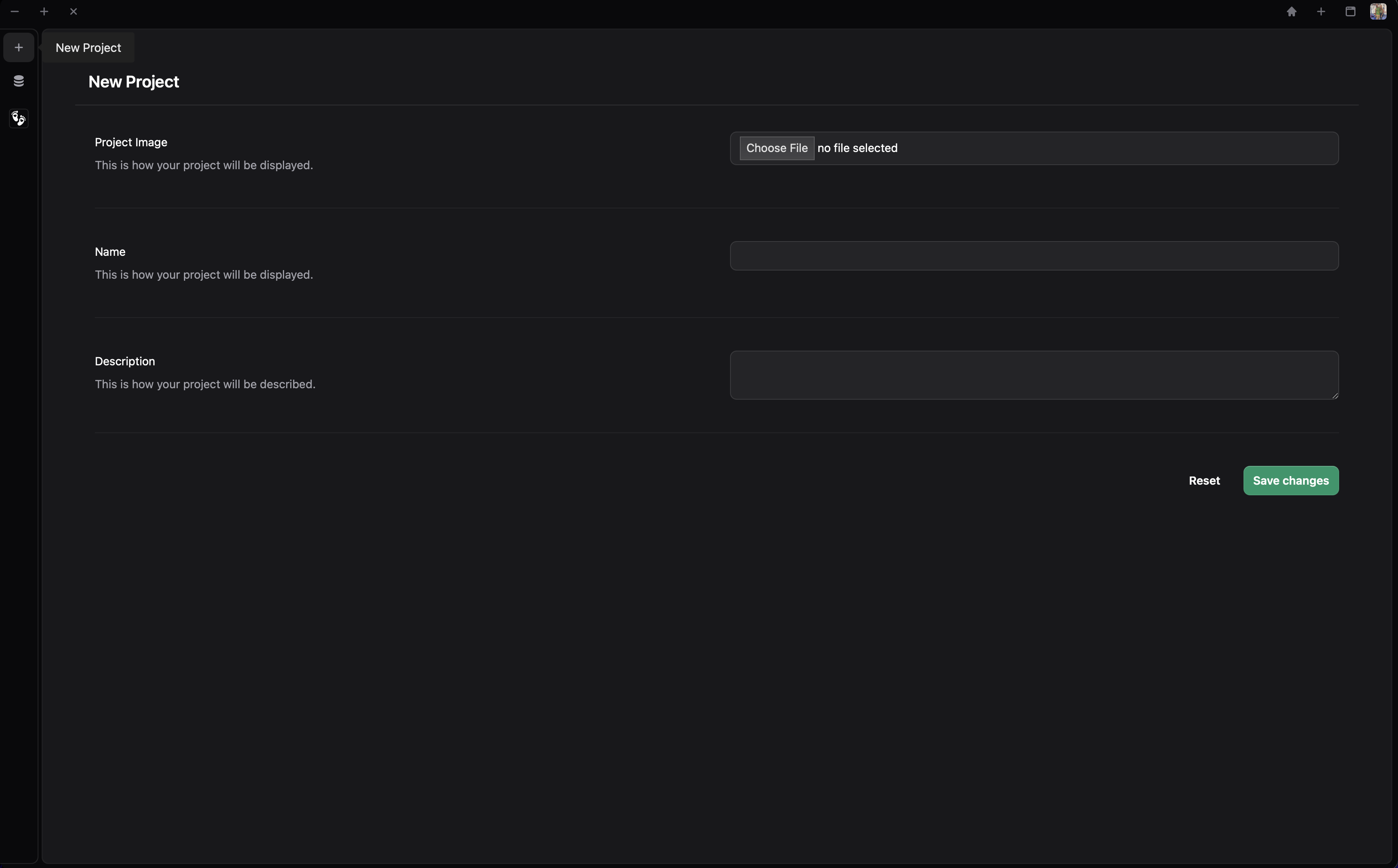
- Add an environment with your database details.
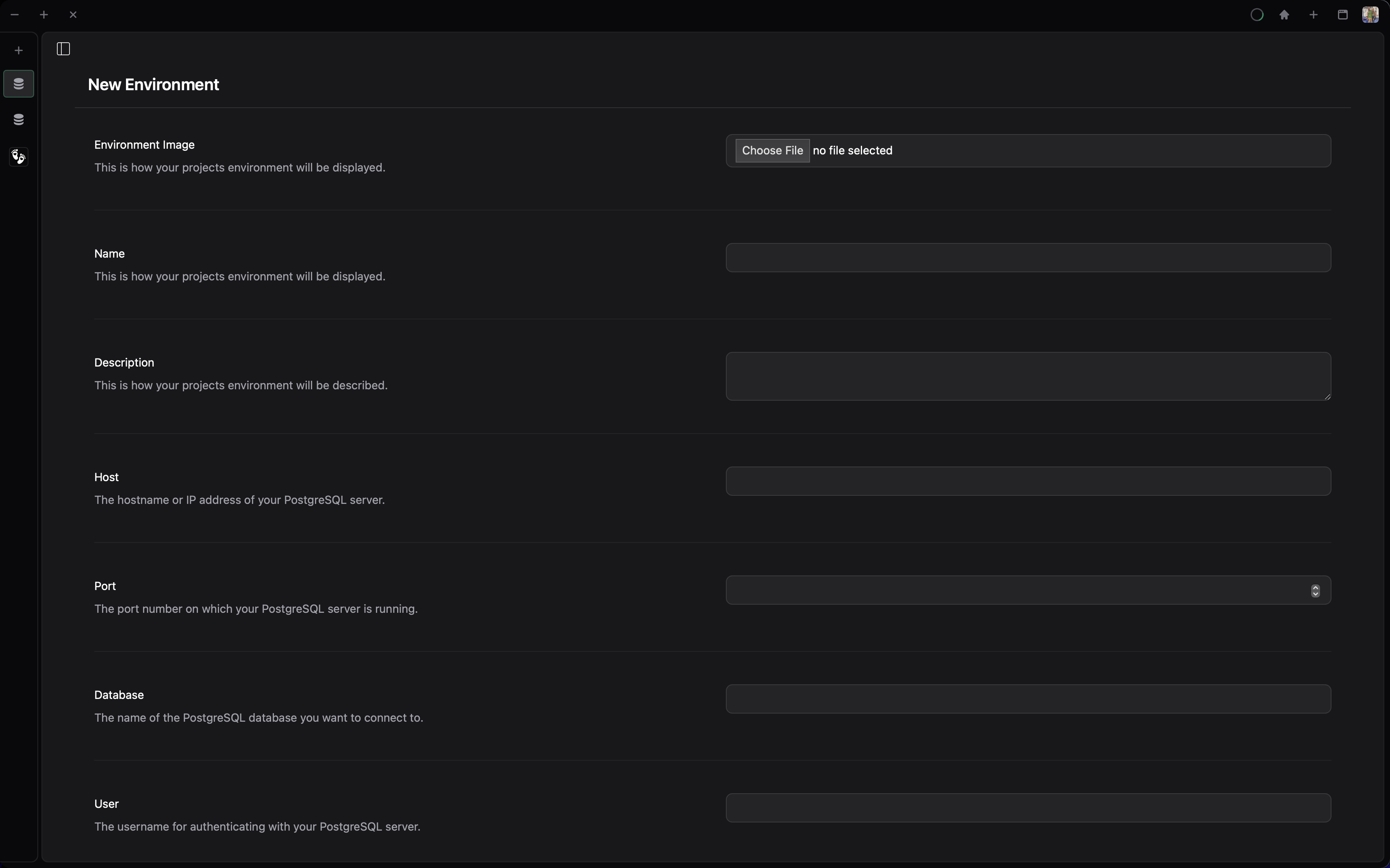
- Head to your Workspace and start writing SQL.
-- Create a table with a JSONB column and metadata
create table if not exists user_profiles (
id integer primary key generated by default as identity,
name text not null,
email text not null unique,
metadata jsonb,
created_at timestamptz default now()
);
-- Seed data
insert into user_profiles (name, email, metadata) values
('Alice', 'alice@example.com', '{"age": 32, "tags": ["admin", "beta"], "location": {"city": "Philly", "state": "PA"}}'),
('Bob', 'bob@example.com', '{"age": 28, "tags": ["editor"], "location": {"city": "Boston", "state": "MA"}}'),
('Charlie', 'charlie@example.com', '{"age": 35, "tags": ["viewer", "legacy"], "location": {"city": "Chicago", "state": "IL"}}');
-- Fetch everyone
declare allUsers = select id, name, email, metadata, created_at from user_profiles;
-- Get user's ID and city
declare $1 = allUsers[0].id;
declare $2 = allUsers[0].metadata.location.city;
-- Fetch just that user again using variables
select id, name, email, metadata, created_at from user_profiles
where id = $1
and metadata->'location'->>'city' = $2;
-- Update that user's tags to include "power-user"
update user_profiles
set metadata = jsonb_set(
metadata,
'{tags}',
(metadata->'tags')::jsonb || '"power-user"'
)
where id = $1;
-- Re-fetch the updated user
declare updatedUser = select id, name, email, metadata, created_at from user_profiles where id = $1;
-- Delete the user if they have the "legacy" tag
delete from user_profiles
where metadata->'tags' ? 'legacy';
-- Select everyone again to show final state
select id, name, email, metadata, created_at from user_profiles;
-- Drop table
drop table user_profiles;
PgPal makes common tasks like data exploration, debugging, and collaboration faster and more intuitive—without needing to bounce between terminals, notebooks, or version-controlled .sql files. Whether you’re managing a production schema or experimenting locally, PgPal keeps your workflow smooth.
You should know!
You can also export your workspace history, copy or share environment variables securely, and run queries against multiple environments from one unified interface.
AI
PgPal integrates with OpenAI to bring helpful AI features directly into your workflow. Whether you’re using it in chat mode or for inline completions, AI can assist with writing, debugging, and explaining queries in context.
- Go to your profile to enter your OpenAI API key and choose your preferred model.
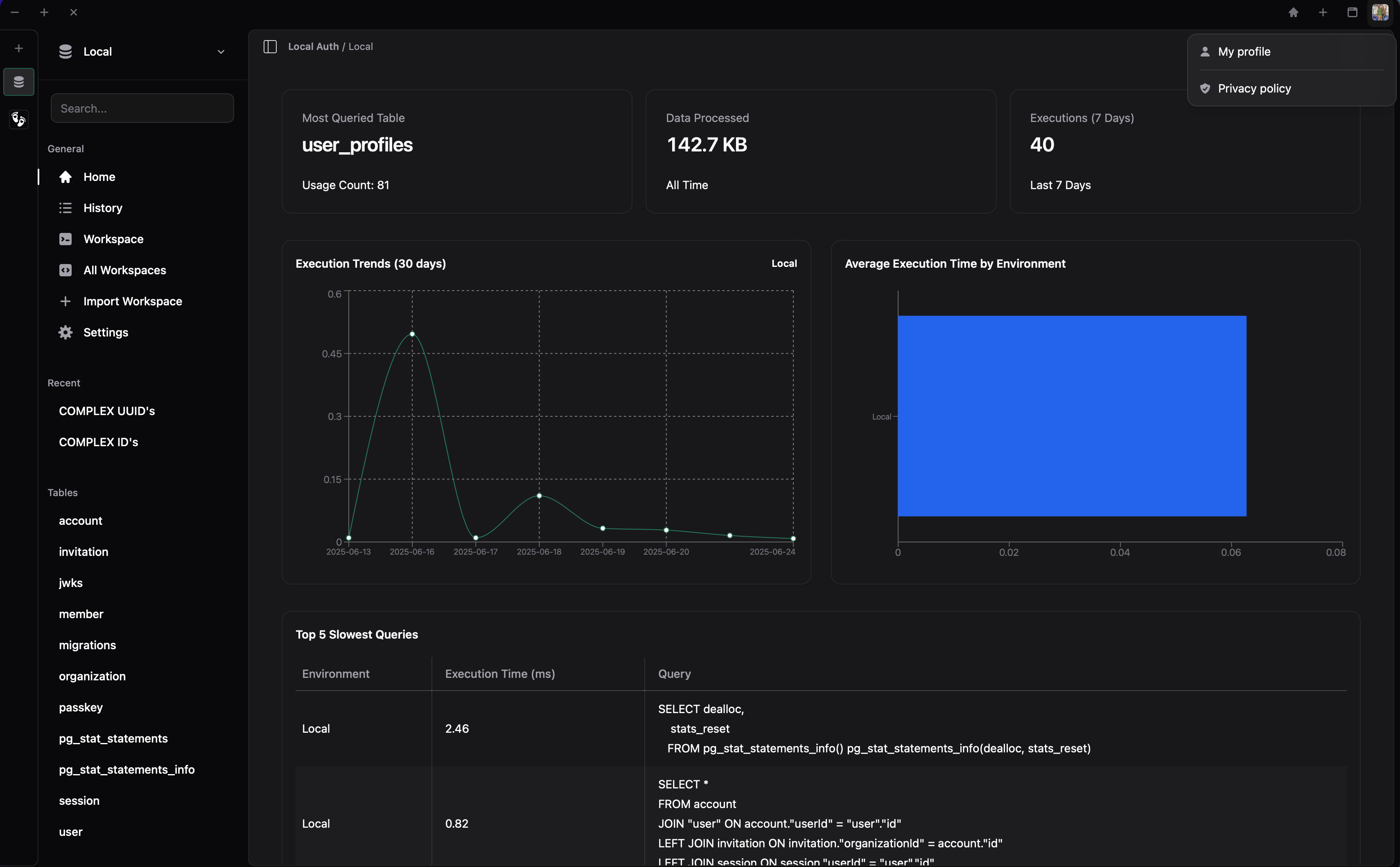
- Click on the AI Chat icon in the toolbar to begin a conversation.
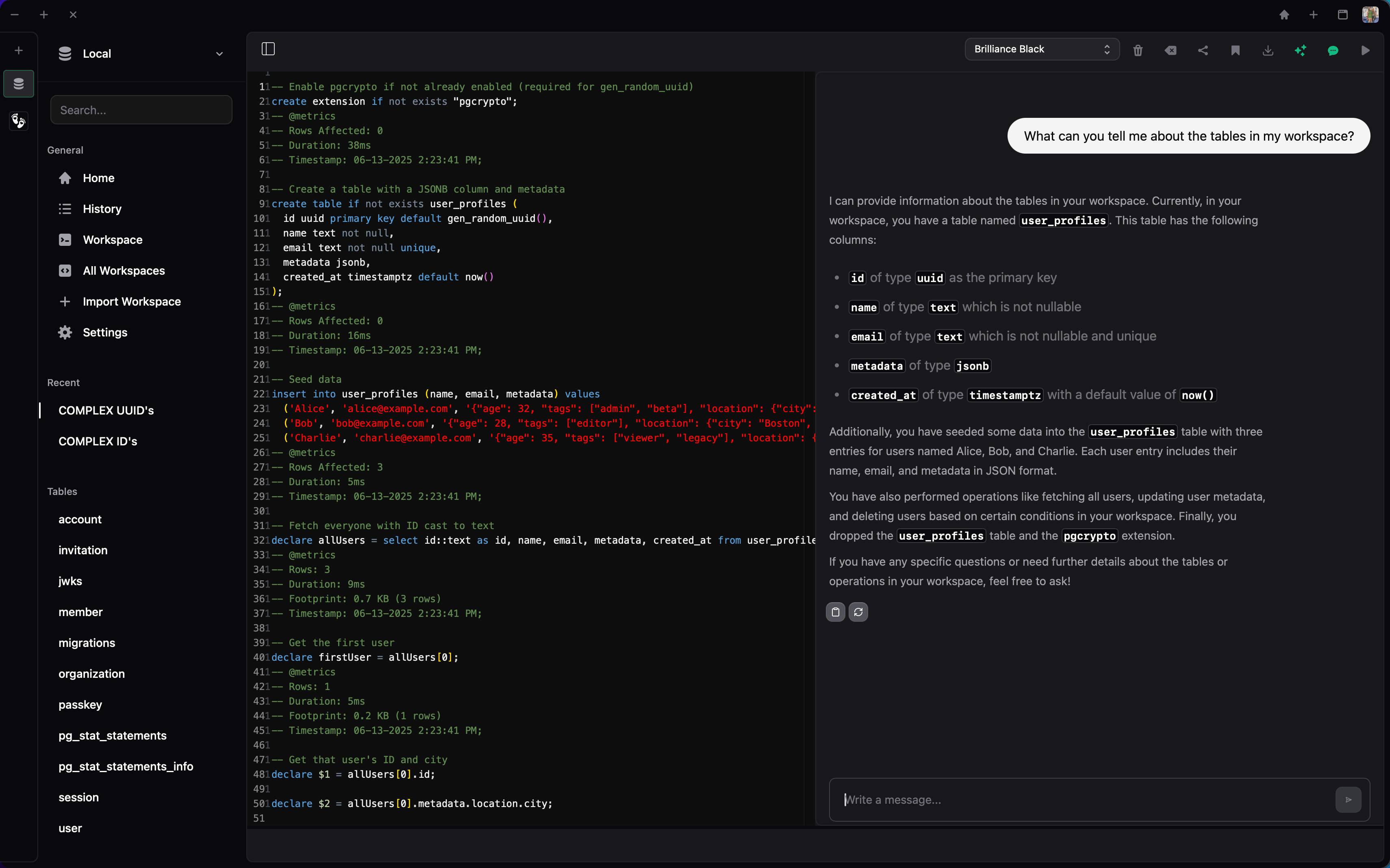
AI support is entirely optional. Your API key is:
- Stored only on your device – never uploaded to our servers or included in any database.
- Used only during active requests and is sent encrypted with each call.
Each request includes rich context about your database schema and current workspace layout, allowing the AI to generate more accurate and useful responses.
Once an API key is added, AI can:
- Complete queries as you type (inline mode).
- Answer questions about your tables and data.
- Help debug errors or optimize performance.
- Suggest edits to improve clarity or efficiency.
AI is there when you need it — and invisible when you don’t.
Share
Once you’ve set up your workspace, you can start collaborating:
- Go to your workspace.
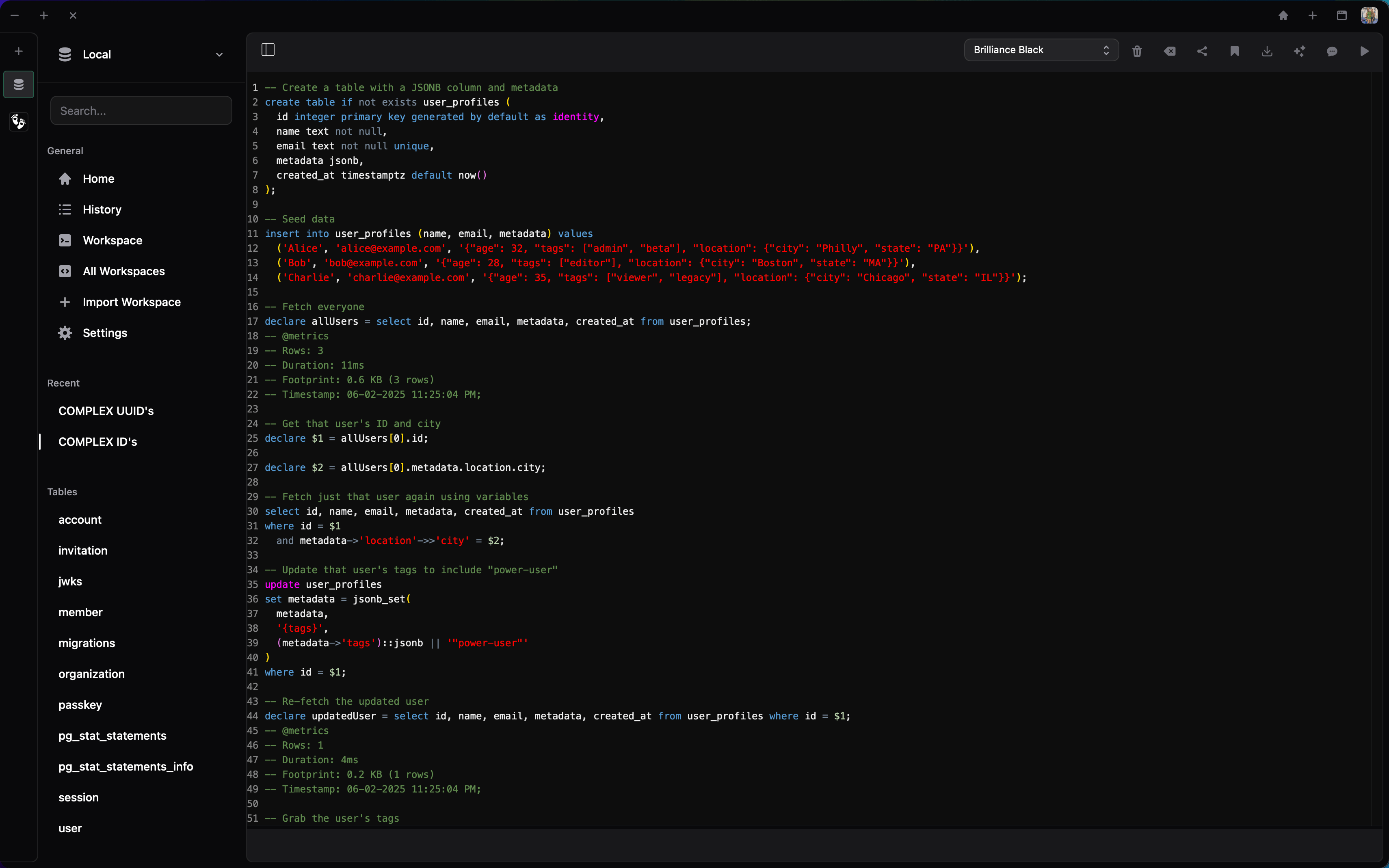
- Click on share in the toolbar.
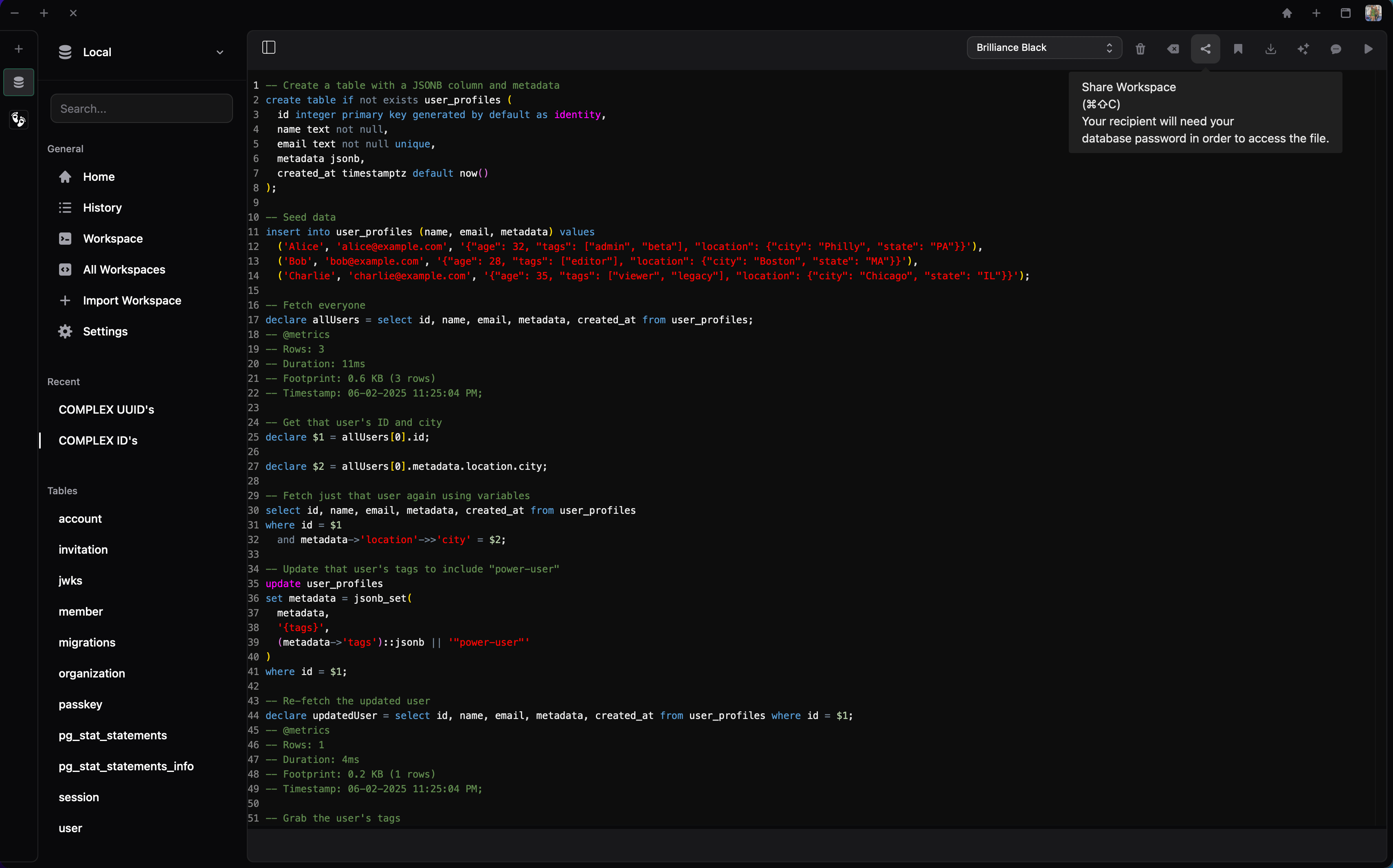
All files are encrypted using the database connections password and a salt. Your recipient will need to input the password in order to add the project or workspace to their PgPal.
It's also just as easy for your recipient to set up their identical workspace, all they'll have to do is drag and drop the file into the import zone, enter the password and continue anywhere you've left off.
- Import a workspace.
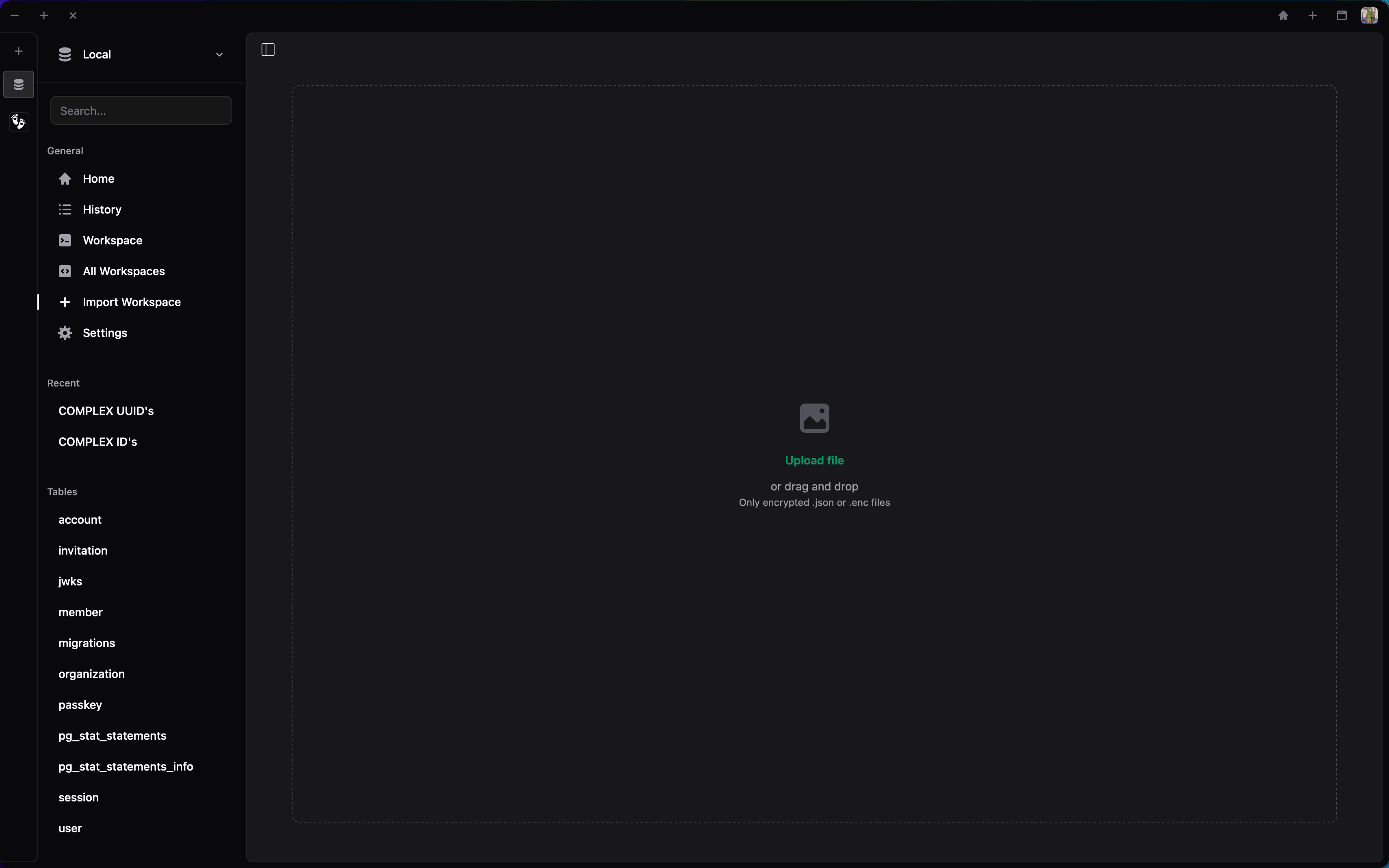
- Enter the password to decrypt the file.